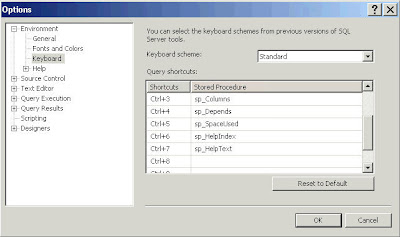The article contains pointers, most of which we do follow while designing a Data Warehouse. But, it was really good to have all of them at one place.
I am listing the Commandments here, but please read the full article by clicking on the link here...
- Load detailed atomic data into dimensional structures.
- Structure dimensional models around business processes.
- Ensure that every fact table has an associated date dimension table.
- Ensure that all facts in a single fact table are at the same grain or level of detail.
- Resolve many-to-many relationships in fact tables.
- Resolve many-to-one relationships in dimension tables.
- Store report labels and filter domain values in dimension tables.
- Make certain that dimension tables use a surrogate key.
- Create conformed dimensions to integrate data across the enterprise.
- Continuously balance requirements and realities to deliver a DW/BI solution that's accepted by business users and that supports their decision-making.